How to Download Gmail Emails to Hard Drive – Detailed Guide
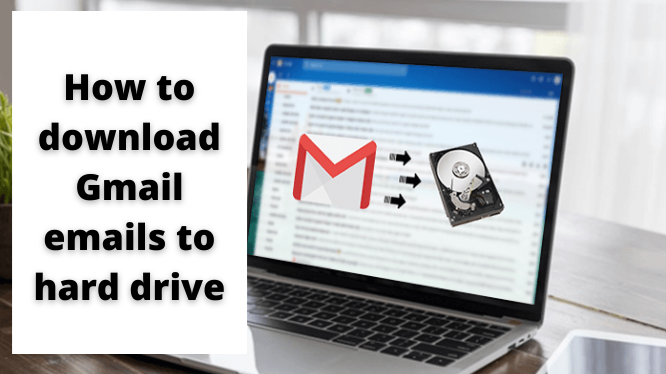
Are you searching about how to download Gmail emails to hard drive? If yes, then we are ready to provide you with the best solution to download your Gmail emails to the hard drive.
As we all know that Gmail is a very popular email client among users best it is free and provides a generous amount of space. Gmail is the best example of cloud technology.
But, the Gmail application provides 15 GB to store data, Moreover, this pace is shred between three applications – Gmail, Google Photos, and Google Drive. When the storage space is full, the users are facing the issue of storage space. Now there is a situation when the user cannot delete their useful emails.
So, the user gets stuck in this situation. Moreover, to overcome this limitation, you can save emails to your hard drive. Now, the question is how to download Gmail emails to hard drive. Stay tuned till the end to know the best solution in this blog.
How to Download Gmail Emails to Hard Drive – Best Solution
The best solution for downloading Gmail emails to a hard drive without any effort is via Best Gmail Backup Tool that allows you to download Gmail to your hard drive or any external media without any risk.
Moreover from this, there are many more features offered by this tool to fix the issue. This tool also allows downloading emails including calendars, contacts, and documents.
Method to Use Gmail Backup Tool
Step 1. Download & Run the Tool and Add Gmail Account Information

Step 2. Select the Category (PST / MBOX / MSG / PDF / EML)

Step 3. Select Folders and apply the filters

Step 4. Click on Start Button to Start the Backup Process

How to Download Gmail Emails to Hard Drive – Manual Solution
There is one application provided by Google named a Google Takeout that will help to download Gmail emails locally. This application can save Gmail emails to a hard drive in MBOX format. So, downloading Gmail emails through Google Takeout is a good idea.
Method to Use Google Takeout Application
Step 1. Enter the Gmail Information to log in first

Step 2. A screen with the multiple listed data will displays

Step 3. Now, you want to download emails from Gmail, turn on the mail icon only and turn off the rest of them
Step 4. Now, there are two options are offered – Includes all your emails and Select Labels, Then you can choose your option by your need

Step 5. In the Select labels option, a box containing labels is mentioned on your screen. Simply select the label of your choice and click OK

Step 6. Then click on the Next button
Step 7. Now, you can choose the File type and Archive file size you desired

Step 8. After then, you need to choose the mode of delivery for your file. Here, we select Send download link via email option

Step 9. Then, click Create Archive button to start the process.

Step 10. Then, log in to your Gmail account and look at the email sent by the Google Takeout
Step 11. Open the email and choose the Download archive button

Step 12. It will start redirecting to the Google Takeout tab and start the email downloading process in ZIP file format
Step 13. Next, you need to exact Zip file data
Step 14. At the last, you can easily see the downloaded file is in the MBOX format and now you can easily extract your MBOX file to the hard drive
Why you should Choose Automated Method over Manual Method
Here you will find some of the limitations of the manual solution:
- A particular date range data is not allowed to download
- If the process gets an error in between then, you need to start the process again
- It is a very time-consuming process because of so many steps
- You will get your Gmail data in MBOX format only not in other formats
So, while watching all these drawbacks of the manual method you should choose the automated method rather than going for the manual solution.
Conclusion
Here in this blog find how to download Gmail emails to hard drive. Because mailbox data is always really crucial for every user and no one wants to lose it. So, in this blog find both manual and automated methods to fix this issue.


