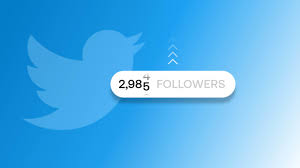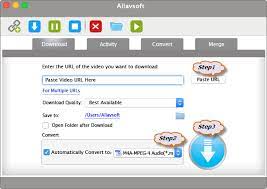Instagram downloader photo: Review

Instagram now has more content creation options. And, whereas images were its primary distinguishing feature ten years ago, you can now design and post Stories, IGTV, Reels, Live videos, and Highlights.
But, among so many content types, inspirational Instagram pictures have been (and will continue to be) the most traditional and appealing type of Instagram content to not only attract users but also to inspire, motivate, educate, and entertain with simple collage guides, images of travel bloggers, influencers, and so on, or to make you laugh with a funny meme.
I’m sure you’ve seen a beautiful image on Instagram and thought to yourself how great it would be to save it to your phone gallery or computer folder.
As a result, you can easily access the content without having to go to Instagram every time and expand your offline photo collection on your preferred device.
Let’s look at three popular ways to save Instagram images (on mobile and PC). But first, how about downloading your Instagram images to your phone?
How to Save Images from Instagram to Your Phone
One of the Instagram features allows you to automatically upload photos taken or edited with an Instagram camera and built-in filters to a mobile gallery.
How do you enable this photo-saving feature?
Navigate to your Instagram profile and select the “hamburger” menu in the top right corner.
At the top of the pop-up menu, select “Settings,” then “Account.”
Drag the slider so that the “Original photos” button illuminates after clicking on the “Original photos” line (it means you have activated the automatic saving of photos to your camera).
All photos taken with the in-app Instagram feed camera are now automatically uploaded to your mobile gallery.
How to Save Other Users’ Instagram Photos
Unfortunately, IG does not have a feature that allows you to download Instagram picture content from other users (because of copyright issues).
However, there are effective image uploading methods, which I will discuss here. It is up to you to decide which method of download is best for you.
Also see The Best Ways to Get Online Coupons and Daily Deals in a Busy Life.
Method 1: Online downloaders
In terms of device memory and your time, I believe this method is the simplest and most cost-effective. This is due to the fact that online savers do not require installation and can download photos in seconds. There are numerous such web tools (IGram, Bigbangram Insta photo downloader, Insta Offline, InstaDownloader, InstaDownloader.co, IGDownloader, DownloadGram), and the principle of downloading photos is the same in each of them.
We used the Insta Offline tool in this example:
Select an Instagram image to save and press the “ellipsis” button in the right top corner to copy the image link.
Enter the link into an empty field in the downloader.
Press the download button and wait a few seconds for the image to load.
Click on the green download icon once more to save the image to your computer’s Downloads folder.
Method 2: Difficult workaround (for pc)
You might like this method if you’re a stickler for workarounds and sometimes tricky ways of doing things. Of course, it will take longer, but you can avoid using third-party tools.
Please keep in mind that this method only works on desktop browsers.
Save Instagram photos from the page source:
Load your Instagram page and select a photo.
Open the image in a new window tab, then right-click it to bring up a menu.
Choose “View page source” and then, using the search feature (Ctrl+F or + F for Mac users), type in “.jpg.”
Stop at the first marked jpg link and copy everything starting with https between the quotation marks (without selecting the quotation).
Copy the URL and paste it into a new browser tab, then right-click on the image to save it to your computer.
Method 3: Special mobile apps
If you are willing to install a third-party app on your mobile device in order to save Instagram photos, we also have something for you.
Regrammer (Reposter for Instagram) for iPhone, for example, or InsTake Downloader, Regrann, Quick Save for Android.
Also see Sparkles and 100 Really Useful Texting Symbols Meaning.
Of course, this method of image saving takes more time for app installation and additional memory on your mobile device. However, if you need to download photos from Instagram and quality is important to you, you can use this method.
These apps have an easy-to-use interface and a convenient image saving feature. So your main task is to install the app, then launch it and go to your Instagram profile to select a photo.