How to Combine PDF Files Easily
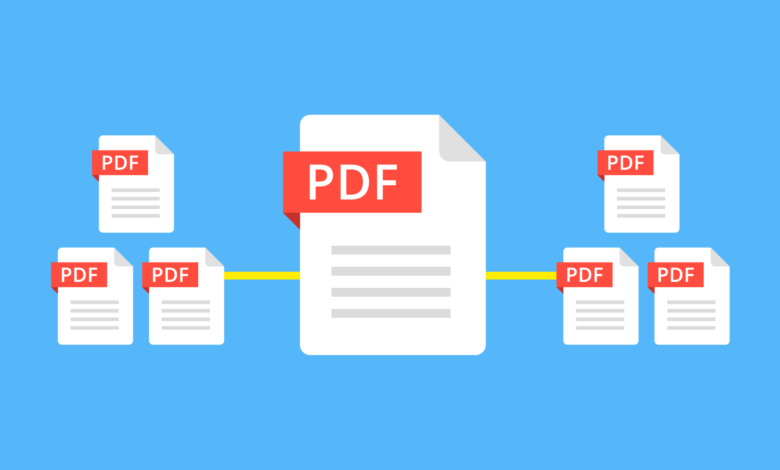
As many of us shift our work online, more of our documents will exist in the digital world. This makes it more important than ever to know how to handle them properly, including combining them digitally.In the past, many people would print out PDF files, rearrange them as needed, and then scan them back into their computer, creating a single PDF file. Not only is this process cumbersome, but it is also not environmentally-friendly. With most PDF software Clicca qui per accedere gratuitamente offering a “merge PDF” feature, there’s no better time than the present to learn how to combine PDF files.
Why you should learn how to merge PDF files
Most email providers and social networks allow you to send limited documents at a time, depending on the size of the files. If you need to send multiple PDF files, you may need to send them in separate emails or messages, making the process disorganized and hard to track.Combining PDFs is often necessary in a professional setting, too. This is especially true when working on large projects. For example, a project manager may need to bring disparate PDF files from different teams into a coherent document for clients, reporting purposes, or presentations. There is also value in combining PDF files for contracts and other legal documents because they’re easier to read, mark up, sign, and then print if necessary.
How do you combine PDF files?
There is no way to merge PDF files directly in Windows, so you’ll need to use a third-party app to do it. Each app has a slightly different process for how to combine two PDFs, but the process is roughly the same. Most PDF software allows you to do this directly with an easy-to-use “combine PDF” feature within the app.You simply upload the PDF files that you want to merge and submit them to the program. Once the PDF files are combined, you will be able to download the combined PDF file without issue. Again, this process depends on the PDF software you use, but it’s typically very straightforward.Once you combine PDF files, you can utilize the other features included in your software of choice, such as text indexing, cloud-based commenting and sharing, and mobile-to-desktop conversion. This allows you to better organize your PDF documents once you combine them into a single file.
Best apps for combining PDF files
There are many great PDF software options that can help you combine PDF files more easily. Each PDF software has a slightly different process for combining PDFs.Here are some of the best apps for combining PDF files in Windows.
1. PDFSam
PDFSam Basic is a cross-platform desktop-based PDF application. Unlike many other web-based PDF merger-splitter apps, it doesn’t limit you to a certain number of PDF files you can merge or how often you can use its features before paying. While PDFSam Basic is a great option for merging and splitting PDFs on your desktop, as well as reordering pages, it is not capable of much more than that in the free version.For example, you can’t connect to cloud storage apps such as Dropbox or Google Drive, and you cannot email or share combined PDFs within the tool. You also cannot convert other file types, such as JPEGs and TIFFs, into PDFs with PDFSam Basic.If you’d like to do all of those things, you can pay for PDFSam Enhanced. It’s $69* annually and includes those features and many others.Key features:
- Free and open-source online tool
- PDF merging and splitting
- Page reordering
- Paid version costs $69* per year
- Paid features include annotated comments, file conversion, and fillable form creation
2. PDF Converter
PDF Converter is another free web-based PDF application that allows you to combine multiple PDF files. It has robust file conversion capabilities, and allows you to seamlessly merge PDFs, images, Word documents, and other file types together. It also has great drag-and-drop functionality so you can directly upload, select the page, and reorder files without issue. Once you upload all of your files and arrange them in a way that makes sense for your PDF, you can then download the compressed PDF file directly to your hard drive.However, one disadvantage is that you can only perform one file merge per hour. This may be an issue if you need to create multiple PDF files within a short time span. In addition, PDF Converter deletes files off of its servers after 3 hours, which means that you need to download your compressed PDF files to your hard drive immediately.If you want unlimited access without these restrictions, you can purchase a premium subscription. There are 3 subscription options – monthly, annually, and lifetime – priced at $9*, $69*, and $99*, respectively.Key features:
- Free software
- PDF merging and splitting
- Seamless file conversion
- Paid version costs $9/month, $69/year, and $99/lifetime*
- Paid features include unlimited PDF merging, 256-bit SSL encryption, and customer service options
3. PDF-XChange Editor
PDF-XChange Editor from Tracker Software is another great option for combining PDF files. Although its interface is a little complex in comparison to some other PDF software, it comes with a major advantage: OCR (optical character recognition). This is a fantastic feature that allows you to directly scan photocopied files into the program. The software will then automatically convert these images into machine-encoded text. This works whether the text on the photocopy is typed, handwritten, or printed.The app’s free version does have one drawback – it adds a small watermark to the bottom of every page of all combined PDF files. However, you can get rid of that and enjoy other features like digital signatures and file compression if you upgrade to the Plus version.Plus is available for $59* annually, but you can also purchase a 2-year license for $71* and a 3-year license for $77*. While this PDF software is a little more niche than other options, it is an excellent option for those who primarily want to combine PDFs in order to create legal documents for business purposes.Key features:
- Free software
- PDF merging and splitting
- OCR (optical character recognition) capability
- Paid version costs $59* annually, $71* for a 2-year license, and $77* for a 3-year license
- Paid features include file compression, digital signature support, and image embedding
4. Adobe Acrobat Reader DC
Adobe Acrobat Reader DC is the gold standard when it comes to PDF software. While it is hands down the best software to combine PDF files, it does come at a cost. Unlike other PDF software, there is no free version of Adobe Acrobat Reader DC. Individual plans will run you $14.99* per month for an annual subscription (or $180* annually) or $24.99* for the month-to-month option.However, the old adage of “you get what you pay for” rings true with Adobe Acrobat Reader DC, because it offers the most robust features of any PDF software. First of all, it lets you add password protection to your PDFs, which is essential for anything that contains sensitive information such as tax and legal documents or business information.Plus, there’s easy file conversion, electronic signatures, easy file manipulation, and OCR capability. It also has encryption capabilities, separate mobile apps for document scanning and file viewing, and robust customer support.In other words, Adobe Acrobat DC rolls the best features of all PDF software into one neat package, which is reflected in its monthly cost. It is a fantastic option for those who need to combine PDF files and otherwise manipulate them for professional purposes.Note: Adobe Acrobat DC is included in the Adobe Creative Cloud, so if you already subscribe, you will not need to pay any additional fees to use it.Key features:
- Paid software
- PDF merging and splitting
- Paid version is available at $14.99/month* ($180* annually), or $24.99* month-to-month
- Most comprehensive features of any PDF software
- Features include password protection, electronic signature support, and dedicated mobile apps
Summary
If you work with documents, you’re already aware of the importance of third-party PDF software to combine and merge your files. What’s great, though, is that most PDF software has robust features that go beyond this functionality. While the free options are ideal for basic PDF merging needs, the premium options allow you to do so much more.There are dozens of other applications that you could try out to combine PDFs, but the options on our list all offer great value for the features and support. The right PDF software for you will depend on your budget and needs, but Adobe Acrobat DC is a no-brainer for busy workplaces with lots of digital files.




